Overview
Songview is a free, easy to use and feature rich presentation software system designed for use in church services.
The demands on a modern church projection operator and software are often complex and many items are brought at the last minute. Songview takes all these in its stride with
features to simplify the task of the operator.
Always looking for the song to project, so many with the same titles these days? Songview's powerful search facility allows you to enter any text from the song into the search box. As you type a list of song titles
appears. Running the mouse pointer over the list shows you the full text of the song. A right click on the title adds the song into the playlist. Simple.
Got a PowerPoint to show? No worries just drop the file into the playlist, wait for the previews to load and it's done.
Someone brings you a USB stick with a bunch of slides of the latest youth trip that they want to show. No problem! Just drop the folder with the slides into the playlist. Done!
Maybe you have a video to show. Just drop it into the playlist.
Or someone has a Youtube video they want to use. No more dragging over a web browser. Just select the Internet tab, click the Youtube button, find the video you want, go to it and
click add to playlist
Bible verses needed? Click the Bibles tab, select the version and chapter and verses needed and add to the playlist.
Need to stream? Just select Streaming Mode and all your normal projection output is duplicated to an NDI® channel with a separate fully configurable words channel for overlaying on your video stream
You are ready to go. Just hit the Show button and then select each playlist item as needed. Job done!
We will have a more detailed look at each feature. Hover over or touch the bold text to see screen-shots.